📕 Node [[setting up a new box]]
📄 setting-up-a-new-box.md by @neil ️🔗 ✍️
Setting up a new box
Documenting the steps needed to set up a new Linux box. I’d kind of ultimately like to get things smooth enough to the point where I’m fine doing a fresh install of the OS pretty regularly, like every couple of months. Kind of a [[disaster recovery]] thing.
Main goals
My main usage is:
So it’s pretty much all about getting emacs set up. The rest is just sugar on top after that, really.
Install Debian
[[Debian]] as OS. [[Why Debian?]]
Using Gnome 3 for desktop environment for now. Not a huge fan though. Using XFCE with MX Linux.
Some minor quality of life things
Theme
Change to adawaita-dark via Tweaks / Appearance.
I could probably script this if I wanted: command line - How can I script the settings made by gnome-tweak-tool? - Ask …
Guake
A heads up display for the terminal.
sudo apt install guake
- Run
guake-preferences, setKeyboard shortcuts -> Toggle visibilitytoCtrl+'.
In the beginning there was git
At present I have much of my stuff backed up in a git repo somewhere, so I need git to pull that in.
add my user to sudoers
Already done on MX Linux.
get git
Already installed on MX Linux.
sudo apt install git
Passwords and ssh keys
Then I need my passwords and ssh keys.
Realising a slight flaw here in that in theory I need my keys in order to access gitlab. In practice I can currently get it via password-based access, and I can remember my password. Or I can copy from an existing device. But assuming I lost all my devices, and also my memory, I would perhaps not be able to access (though I might be able to get emailed reminders - though what if I couldn’t access my email?) Anyway, upshot is, I should be storing my keys somewhere offline and always close to hand, too.
keepassxc
I use [[keepassxc]] for my personal password manager.
sudo apt install keepassxc
git clone https://gitlab.com/ngm/keepass ~/Documents/keepass
ssh keys
mkdir .ssh
cp ~/Documents/keepass/keys/* ~/.ssh/
chmod 600 ~/.ssh/*
get my dotfiles
git clone https://github.com/ngm/dotfiles .dotfiles
Install spacemacs
Install emacs
Available from apt on MX Linux.
sudo apt install emacs
Only version 27.1 at current time of writing though.
or from source.
on straight debian, you don’t have emacs 27 out of the box.
so guess go with installing from source, hey ho. that’s fine, but takes a while.
[[Installing Emacs from source]]
install spacemacs
git clone https://github.com/syl20bnr/spacemacs ~/.emacs.d
setup my config
ln -s ~/.dotfiles/spacemacs.d ~/.spacemacs.d
install source code pro
see: software installation - How to use the Adobe Source Code Pro font? - Ask Ubuntu
sudo wget --content-disposition -P /usr/share/fonts/opentype/source-code-pro https://github.com/adobe-fonts/source-code-pro/blob/29fdb884c6e9dc2a312f4a5e2bb3b2dad2350777/OTF/SourceCodePro-{Black,BlackIt,Bold,BoldIt,ExtraLight,ExtraLightIt,It,Light,LightIt,Medium,MediumIt,Regular,Semibold,SemiboldIt}.otf?raw=true
some of my libraries
git clone https://gitlab.com/ngm/commonplace-lib .emacs.d/private/commonplace-lib
start emacs
Start it up, and spacemacs should then do its installation business.
See [[My Spacemacs User Config]] for more details.
install icons
M-X all-the-icons-install-fonts
Set up org
org-mode itself is already set up from the spacemacs installation above. This is just pulling in my own files.
git clone https://gitlab.com/ngm/org ~/org
Had to disable mu4e for some reason.
Set up org-roam
Likewise, various bits of org-roam install and config are taken care of by spacemacs installation.
This is just pulling in my files.
git clone https://gitlab.com/ngm/commonplace ~/commonplace
For publishing to Agora:
git clone https://gitlab.com/ngm/ox-agora ~/.emacs.d/private/ox-agora
To get org-roam ready to rock:
M-X org-roam-db-sync
Set up syncthing
I use [[syncthing]] to sync files between machines. Most of what I sync I’ve already pulled in via git (which functions as the backup). This just does real-time syncing of them when I make changes.
Install
The default Debian (and MX Linux also) one is mega out of date, doesn’t work with syncthing on other devices.
So use special repo. See https://apt.syncthing.net/
sudo apt install curl
sudo curl -s -o /usr/share/keyrings/syncthing-archive-keyring.gpg https://syncthing.net/release-key.gpg
echo "deb [signed-by=/usr/share/keyrings/syncthing-archive-keyring.gpg] https://apt.syncthing.net/ syncthing stable" | sudo tee /etc/apt/sources.list.d/syncthing.list
printf "Package: *\nPin: origin apt.syncthing.net\nPin-Priority: 990\n" | sudo tee /etc/apt/preferences.d/syncthing
sudo apt update
sudo apt install syncthing
Connect to peers devices
Not sure of the recommended way of doing this. They don’t all need to be connected to each other.
I think probably best to connect to my phone first, as that’s more likely to be on. Or, connect to noodlemaps, as that’s also potentially an always on peer.
That said, sometimes syncthing will handily pick up another box that’s on the same physical network as it.
Add shared folders for syncing
The main ones:
- orgzly (my org files, but I’ve called the folder orgzly sometime in the past when I was first syncing to just phone)
- keepass
Add to startup programs
- Gnome: Add ‘Start Syncthing’ to startup apps via Gnome Tweaks.
-
XFCE
- Session and Startup
-
Add application
- Name: Syncthing
- Description: Start syncthing server
- Command:
/usr/bin/syncthing - Trigger: on login
Set up tmux
[[tmux]].
It’s already installed on MX Linux.
ln -s .dotfiles/tmux.conf .tmux.conf
Install Nextcloud
What’s this for? Calibre and photo syncing I think.
download: https://nextcloud.com/install/#install-clients
install
mv Downloads/Nextcloud-3.3.0-x86_64.AppImage Programs/
cd Programs
chmod u+x Downloads/Nextcloud-3.3.0-x86_64.AppImage
./Nextcloud-3.3.0-x86_64.AppImage
Configure folders
In Nextcloud Settings, check InstantUpload, Multimedia, and Shared multimedia folders in the list of synced folders.
Setup calendar
…
Setup work account
create new user
sudo adduser restart
sudo usermod -aG sudo restart
login as new user.
redo some basic config stuff
- guake key
- adawaita-dark theme
(is there a way to apply this across all users?)
pull down org files
git clone <xxx>/restart.git ~/Documents/org
setup 1password
While for personal I use keepassxc, for work we use 1password.
- login, get key from emergency info pdf
- add firefox extension
get my dotfiles
git clone https://github.com/ngm/dotfiles .dotfiles
set up spacemacs
like on other account.
git clone https://github.com/syl20bnr/spacemacs ~/.emacs.d
setup my config
ln -s ~/.dotfiles/spacemacs.d ~/.spacemacs.d
I need to do something different here in order to have different configs for work and personal accounts.
pull down my notes
git clone <xxx>/restart-kbase.git ~/Documents/kbase
set up ssh
So I can access various servers. At the moment, copy my keys via usb. Need to work on this a bit though.
something like https://ferrario.me/using-keepassxc-to-manage-ssh-keys/
Setup Apache
sudo apt install apache2
Configure Firefox
Settings
I could perhaps just use Firefox Sync here, but it’s only a few settings and I don’t particularly want to set up the account.
- homepage and new windows - blank page
- new tabs - blank page
- search engine - YunoSearx
Install Calibre
Install
As per https://calibre-ebook.com/download_linux
Install script. (always be wary of running someone else’s script!!!)
sudo -v && wget -nv -O- https://download.calibre-ebook.com/linux-installer.sh | sudo sh /dev/stdin
Configure
Set /home/neil/Nextcloud/Shared multimedia/eBook as the library folder.
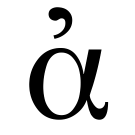
Rendering context...